Customer Receipt Customer receipt can be done in 2 ways in Penair. 1.
From
the folder itself. 2.
Receipt module in Customer
Master. Customer
Receipt through Folder
To take the receipt from Folder, Click on
the Receipts option. Ø Select the Mode of the Payment from the list (Cash, Bank etc.) Ø Enter the details of the Payment. Date of receipt, Amount etc. Ø Clicking on Post will
allocate the receipt to the folder. Note: The receipt detail need to be entered according to the method of
payment. Bank details, Card details for PDQ Payment etc.
Customer Receipt through Customer Master: Advance or Bulk payment
from Customer can be done through the Customer Master. Path:
Customer > Customer Receipt Ø Selecting the customer and click on Generate to Get the Pending
Invoice list. Note: Show Saved option must be ticked to get the invoices for folders
in saved status. Ø
Enter the amount receipting for
each invoice in the TC Receipt Field. Ø Enter the Total amount in the TC Amount filed and click on Post. This
will allocate the receipt to each invoice/Folder as entered. Note: Receipt without allocating to an invoice will be available as a
credit for the customer. Unknown receipt to bank account: In some cases customer
may deposit money to the bank account without any reference, Accountant may not
know to which account this need to be allocated at the time of bank data entry.
This module will help to
account for the receipt and allocate this receipt to proper account at a later
stage. For this a customer need
to be created for the unknown receipt and later on allocate this payment to the
right customer through the customer allocation module. Module ID. Customer Receipt : 01.12.01.07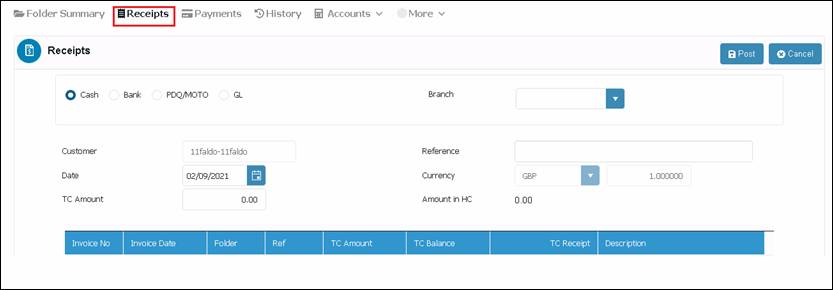
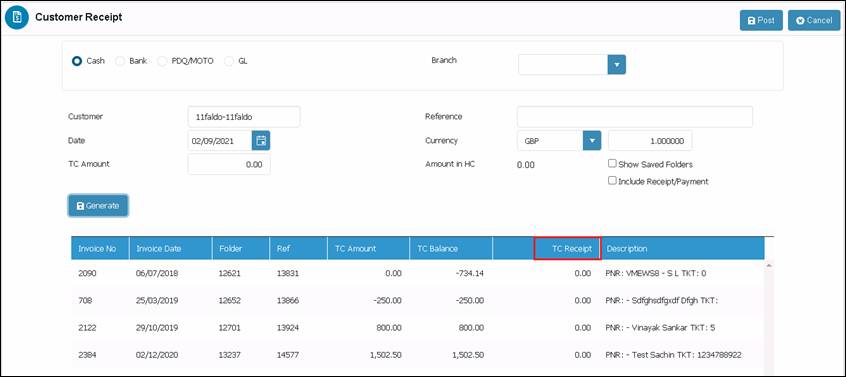
Copyright © 2003-2020 Penguin Commercial Limited.